How to set the times of day and days of the week you would like your ad to display.
Step 1: Open campaign settings
Select the "Edit" button on the campaign you want to set a schedule on.

Step 2: Get to the right page
Click on the "Review" section in the top menu of your campaign.

Step 3: Click "Advanced" under "Schedule"
.png?width=688&height=341&name=Blip%20Review%20Page%20Location%20(1).png)
Step 4: Set Your Ad Schedule
The shades of green represent the maximum amount (a price "cap") you are willing to spend per display. The color shades you select on your schedule will change the distribution of your budget. You can change the value of each shade by typing a cent-value or using the toggle arrows.

Each time you click on a box or section the shade of green will change.
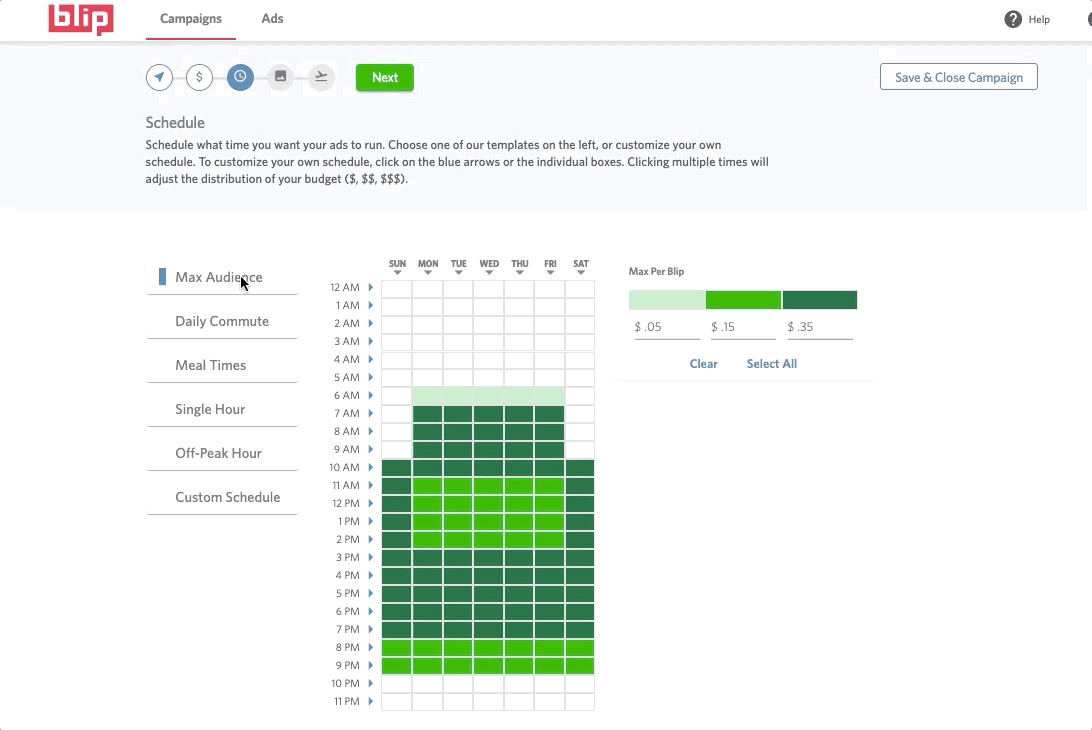
Or create your own schedule!
Click on each square or drag your mouse over multiple squares to select the times and days you would like your ad to run.
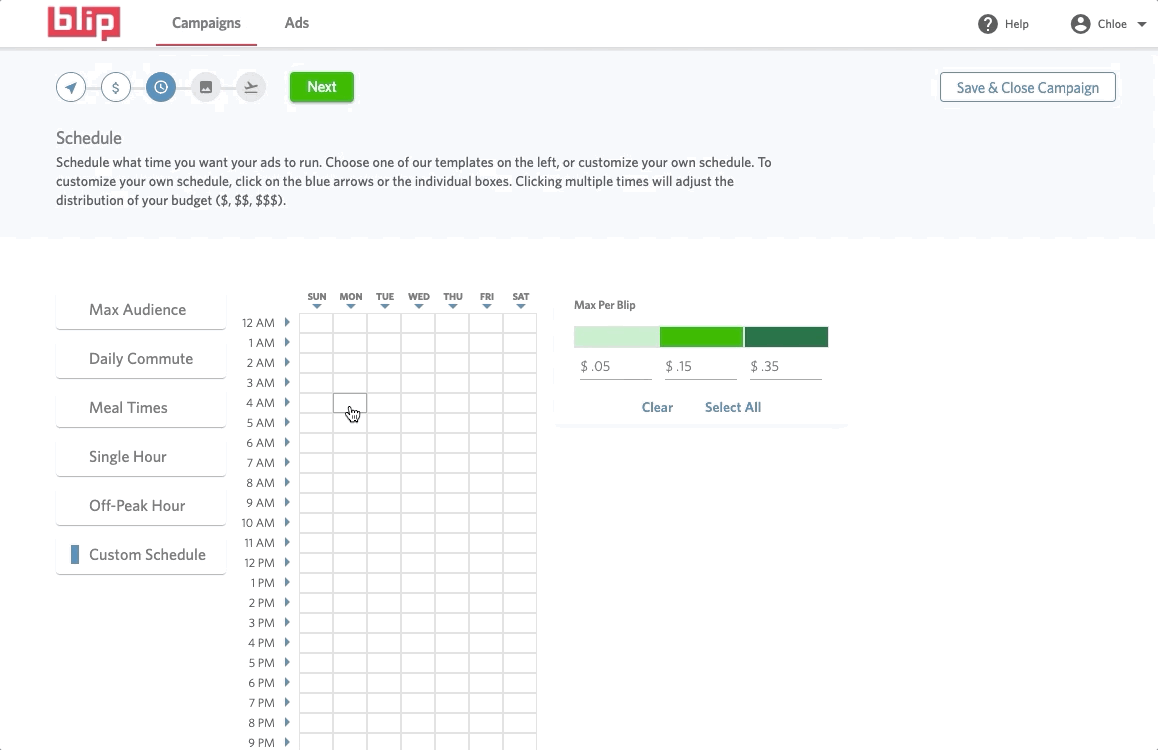
You can select your ad to run on specific hours of the day by clicking the arrows next to each hour.
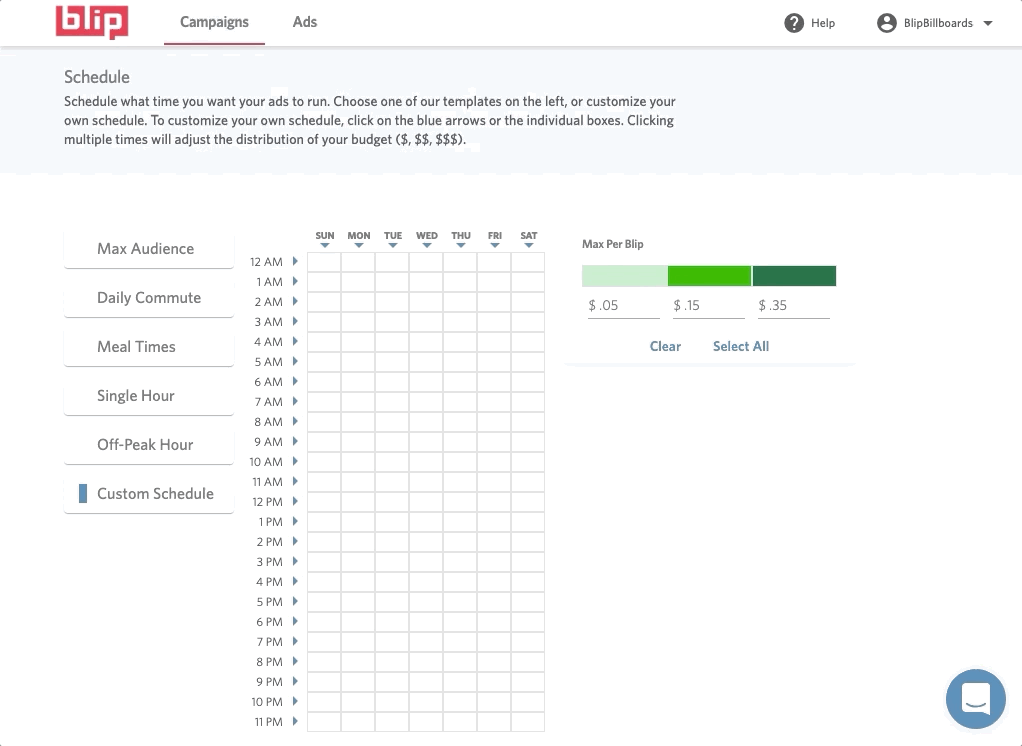
You can set your ad to run on certain days of the week by clicking the arrows next to each day of the week.
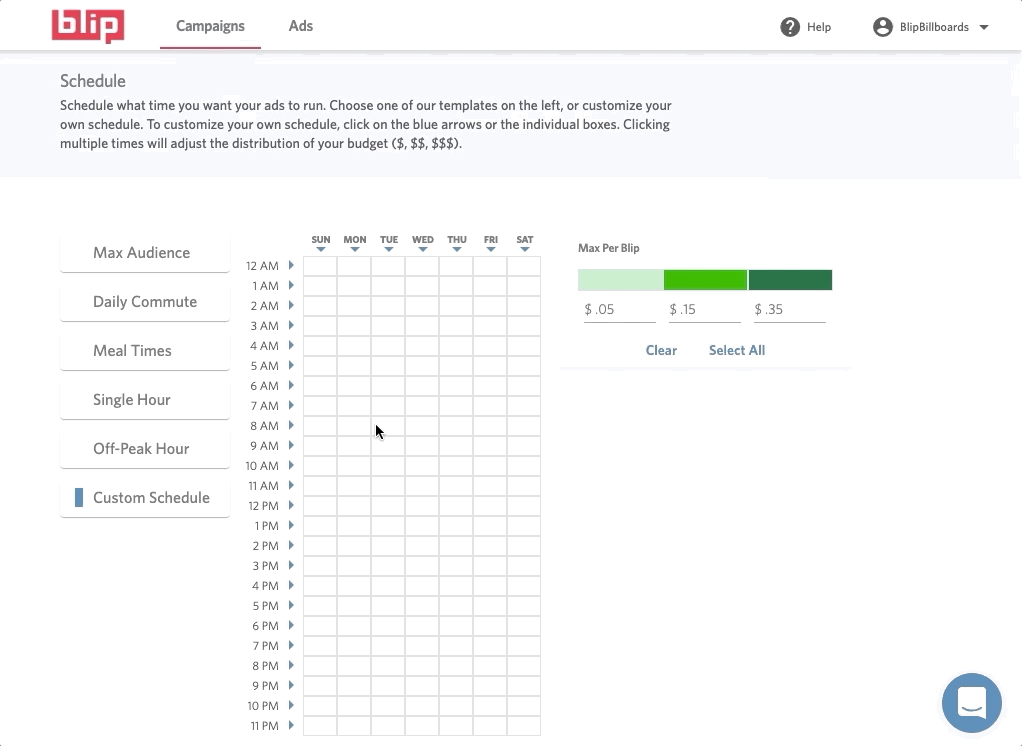
Step 5: Once you have finished creating your schedule, click the "Save and Close Campaign" button.
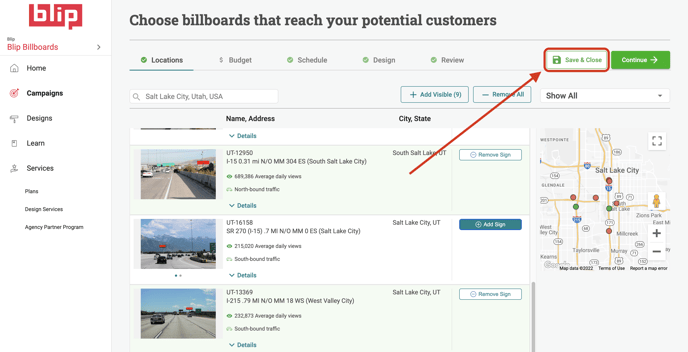
Tip: If you have a lower daily budget, try advertising for less hours of the the day to receive more frequent ad displays.
