Guide to using the dynamic content feature on the Blip player.
To schedule a dynamic ad, you need two things:
1. Background Artwork
2. A website that has the content you want to be updated throughout the day.
I will demonstrate below how this works with a weather ad that I might want to make.
First I choose a background artwork:
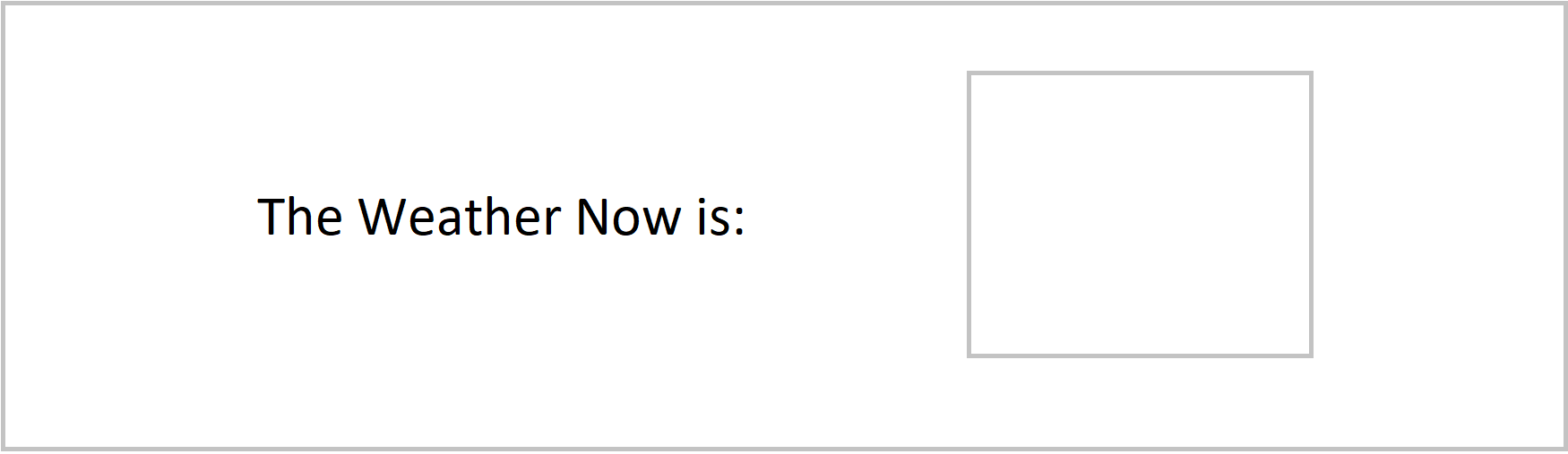
Now I go to operator.blipbillboards.com and make a new ad. Click on the quick upload, and select your background image.
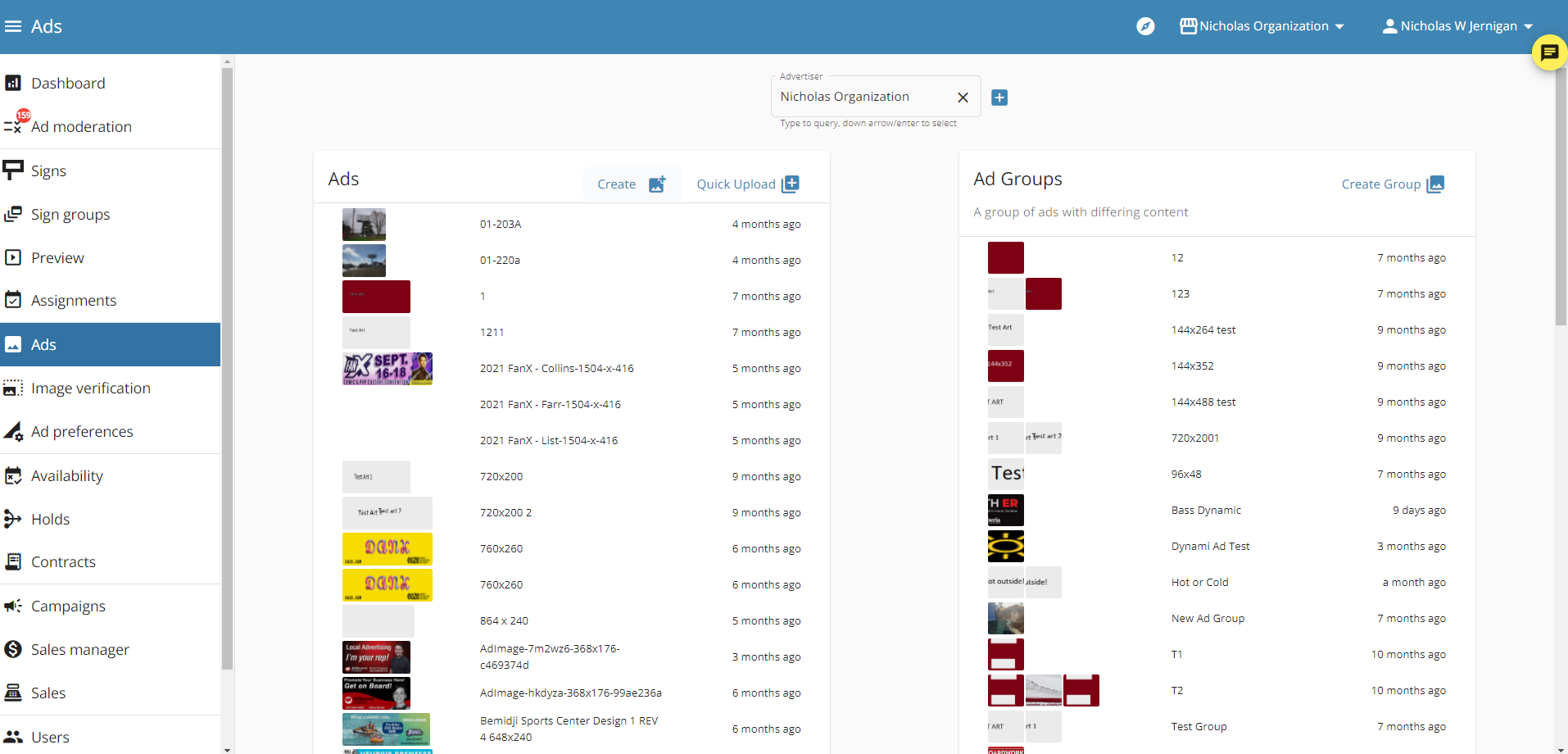
Find the image you just uploaded, and select it, you should see a screen like this:
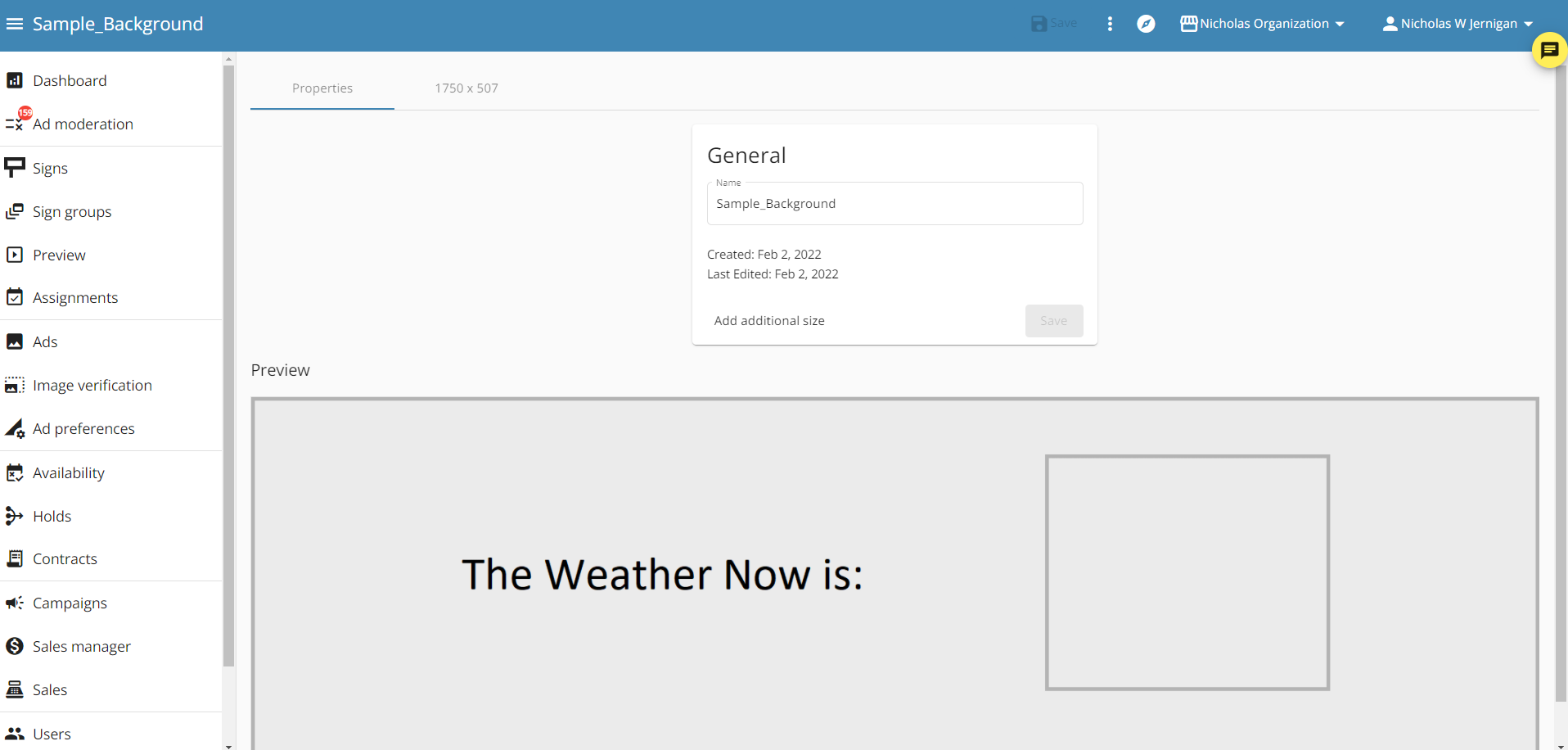
Click on the pixel dimensions at the top. There you will be able to add the dynamic element.
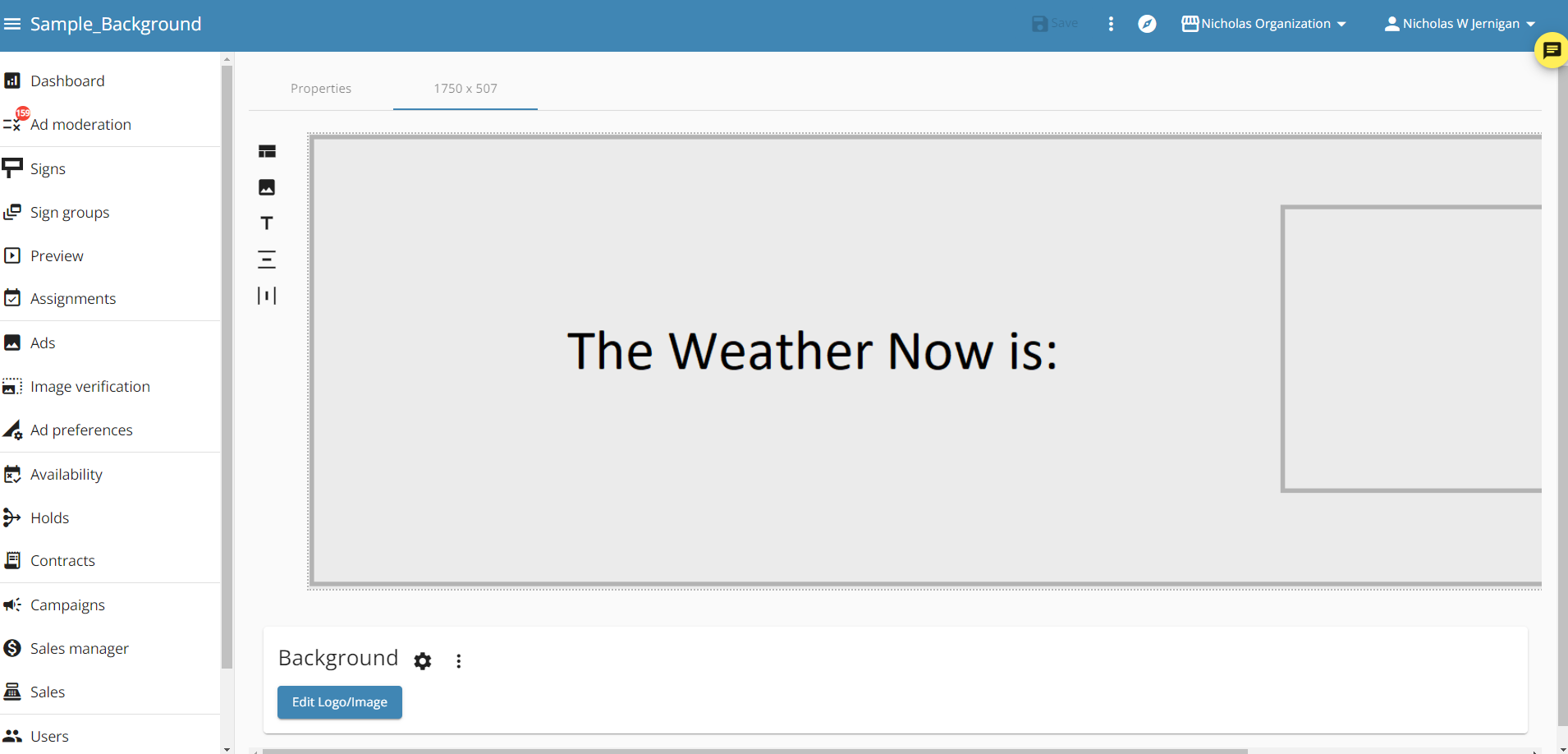
You will then click on the 'Rulers' buttons on the left and create the box you will want your dynamic element to be in.
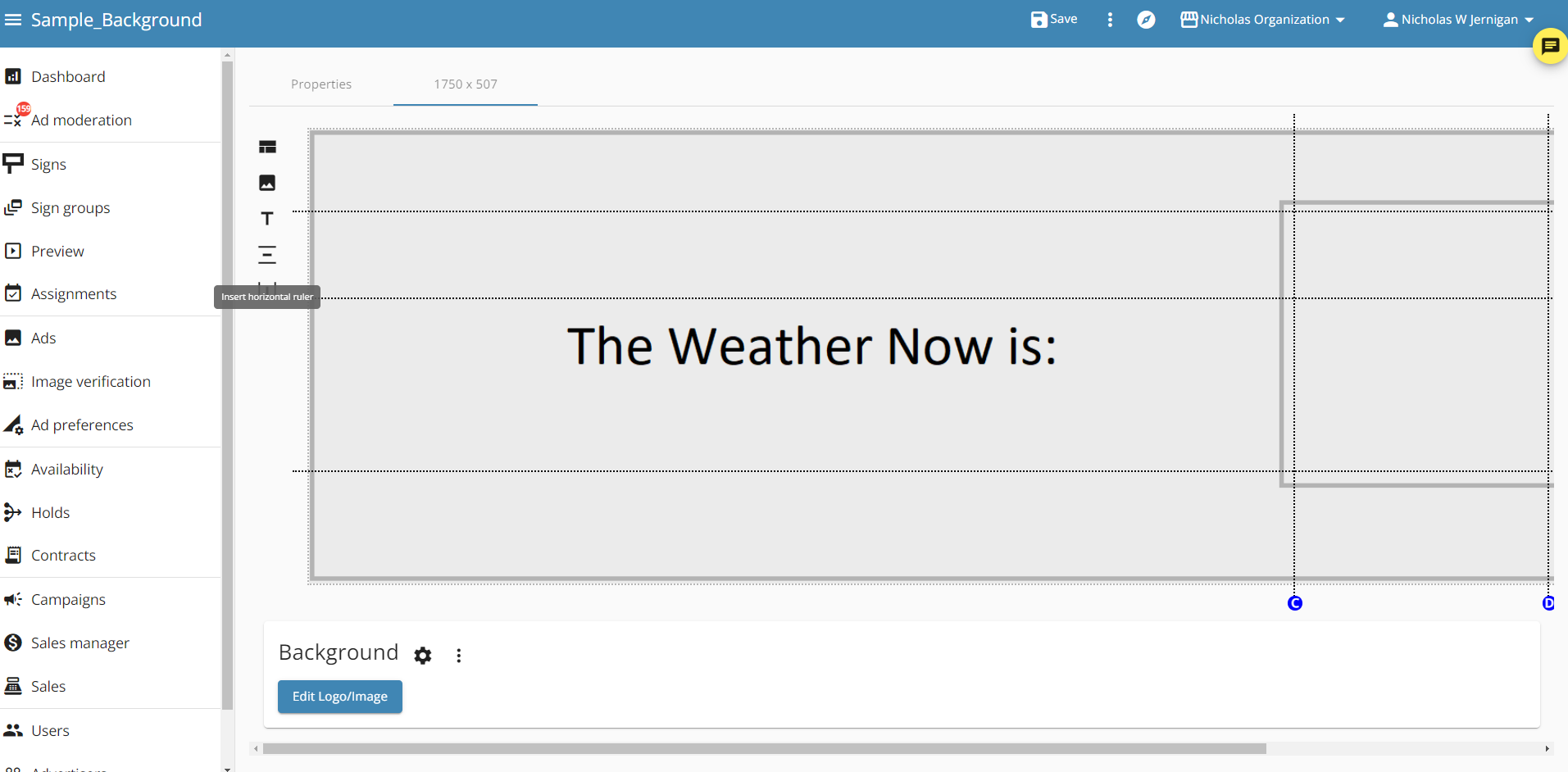
Once the space you want the dynamic content to be in is spaced, select the text tool, and make a text box where you want the dynamic content to be.
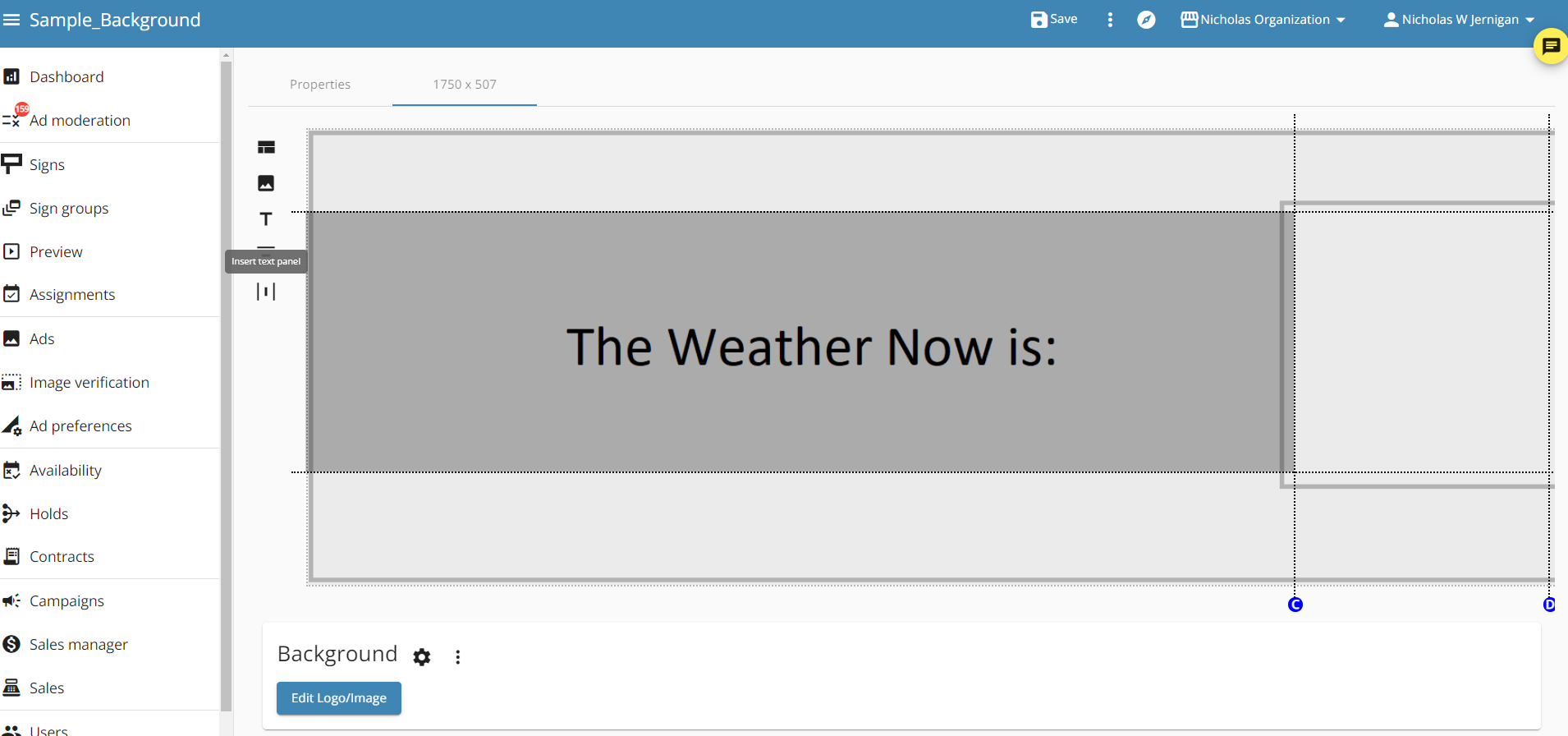
Once you have made the text box where the dynamic content goes, scroll down and select the gear icon next to the new layer so that you can edit the text.
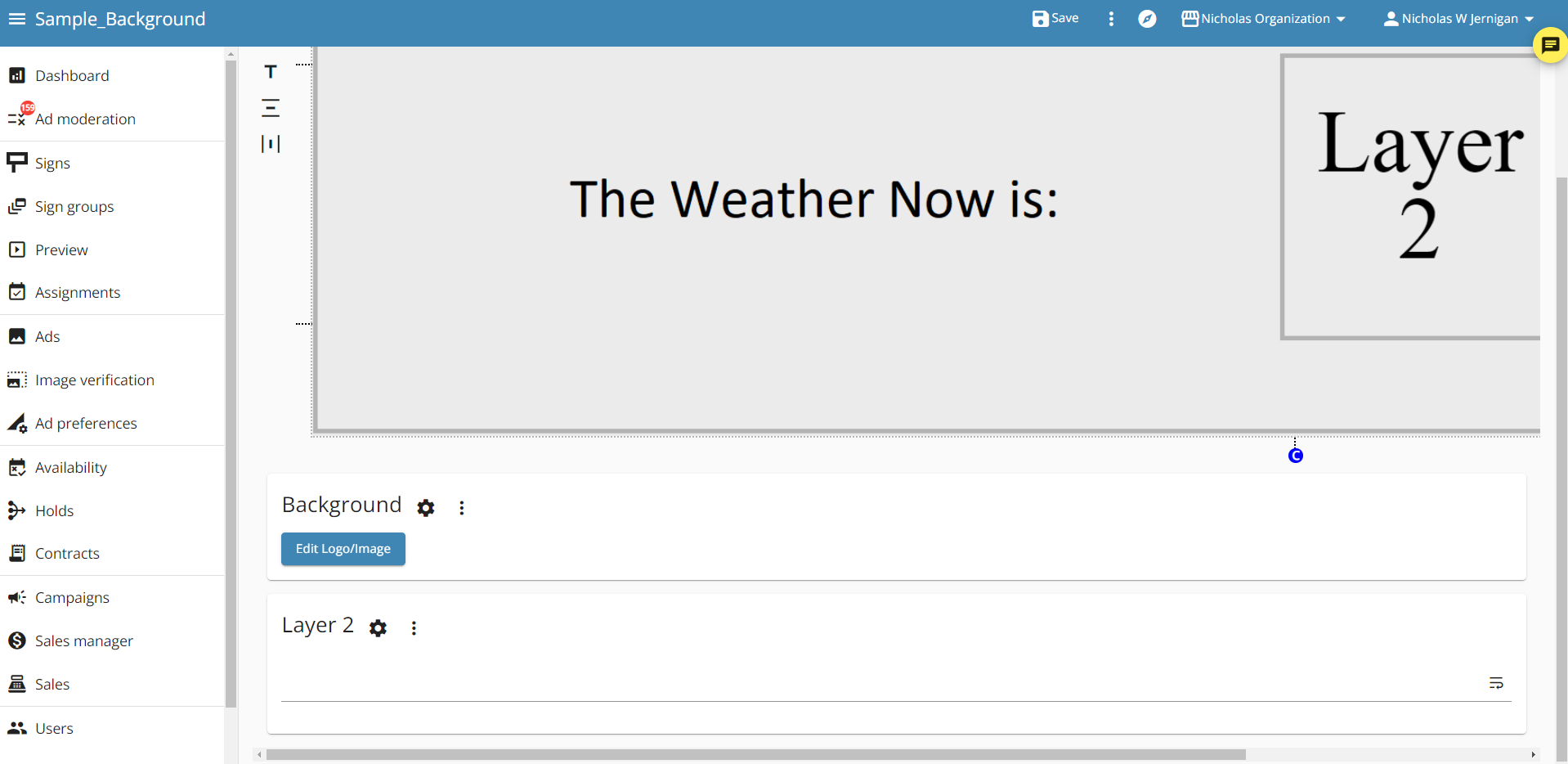
After clicking on the gear for the new layer, select the 'dynamic' button at the bottom of the menu. Using this menu you can edit the text for your dynamic ad by changing the color, if it is bold, etc. Because you placed this text into a box using rulers you do not need to worry about the font size, the dynamic text will always fill the box.
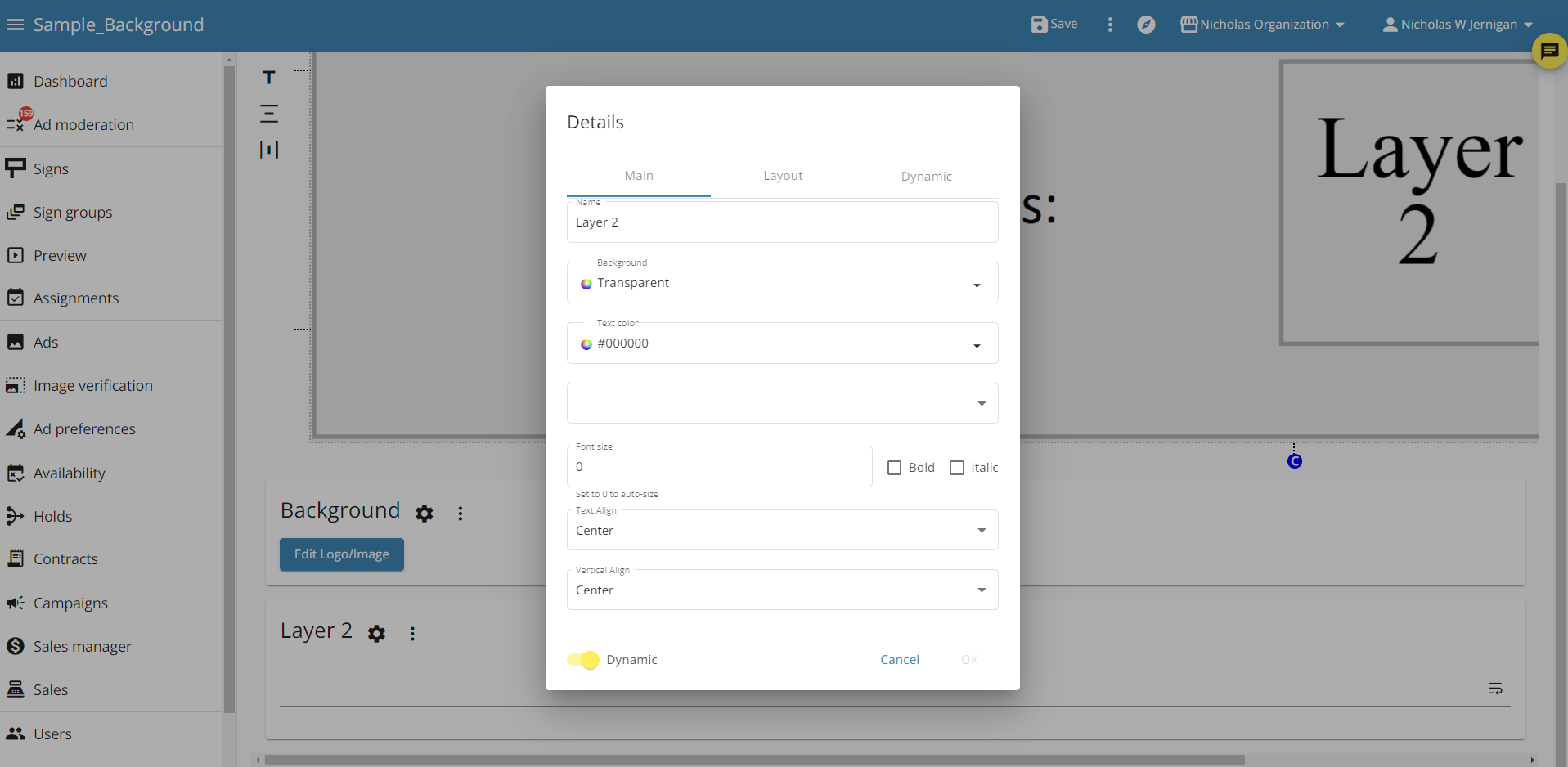
In the dynamic tab you will need to enter the URL and the Xpath for the dynamic content you want. For the URL in this example, I will use google weather and use this url:
For the xpath, you need to right click on the number you want and click on inspect
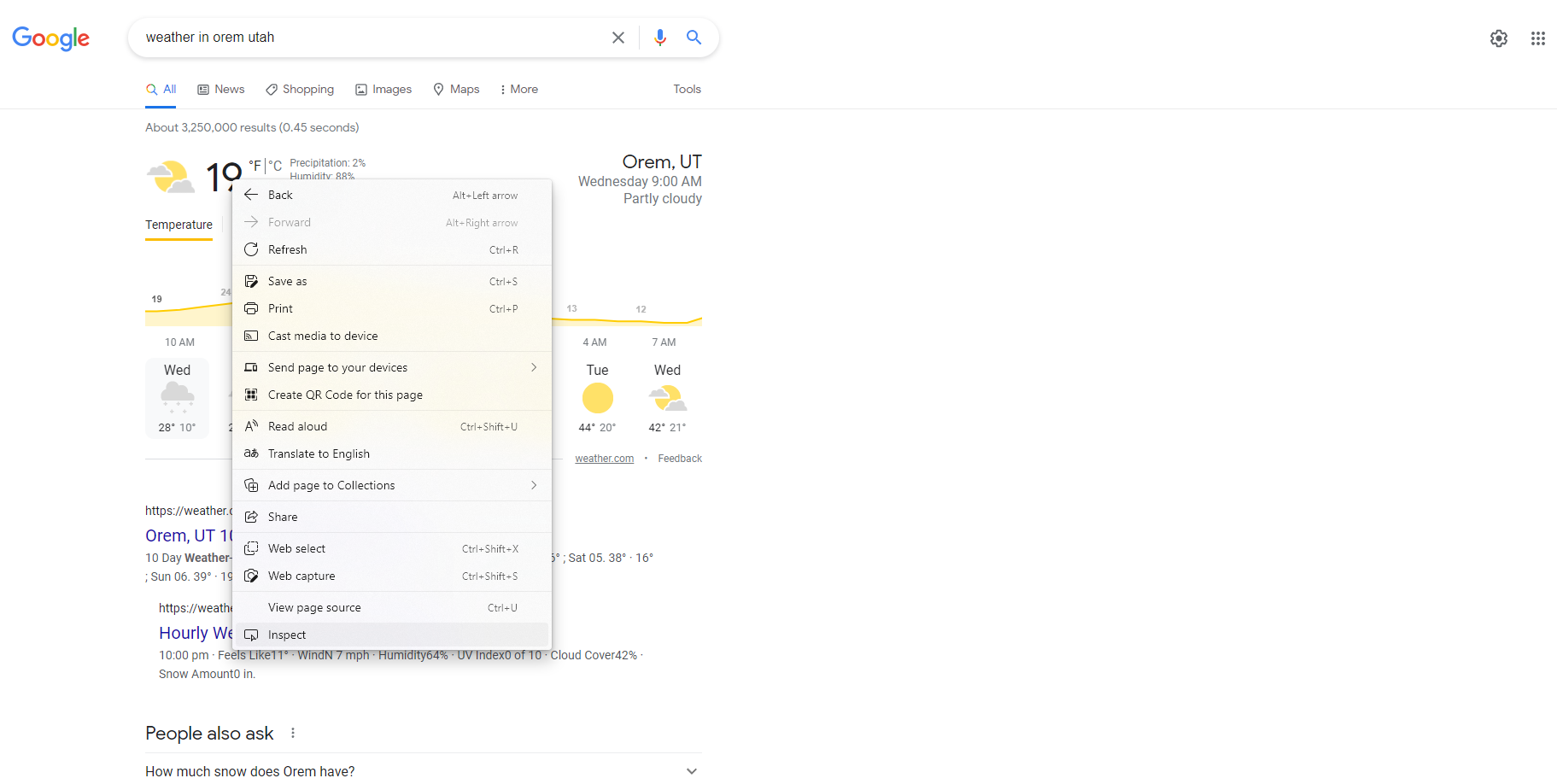
This will take you to the HTML, where you can find your element, right click on it, then copy the xpath
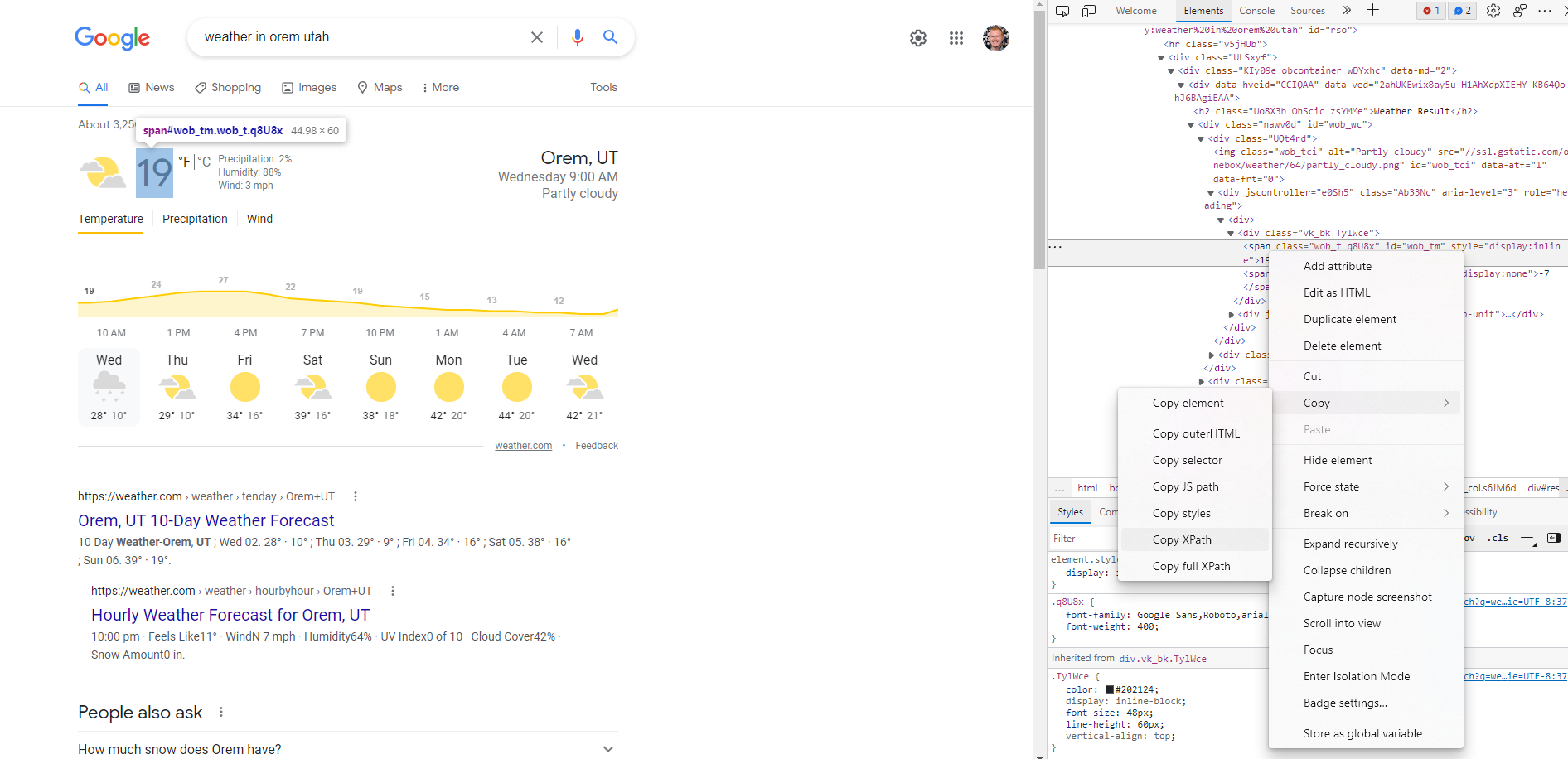
Now that I have a URL, and an Xpath, I can enter those into the dynamic section of the menu, and click the refresh button next to 'most recent value' to see if it worked.
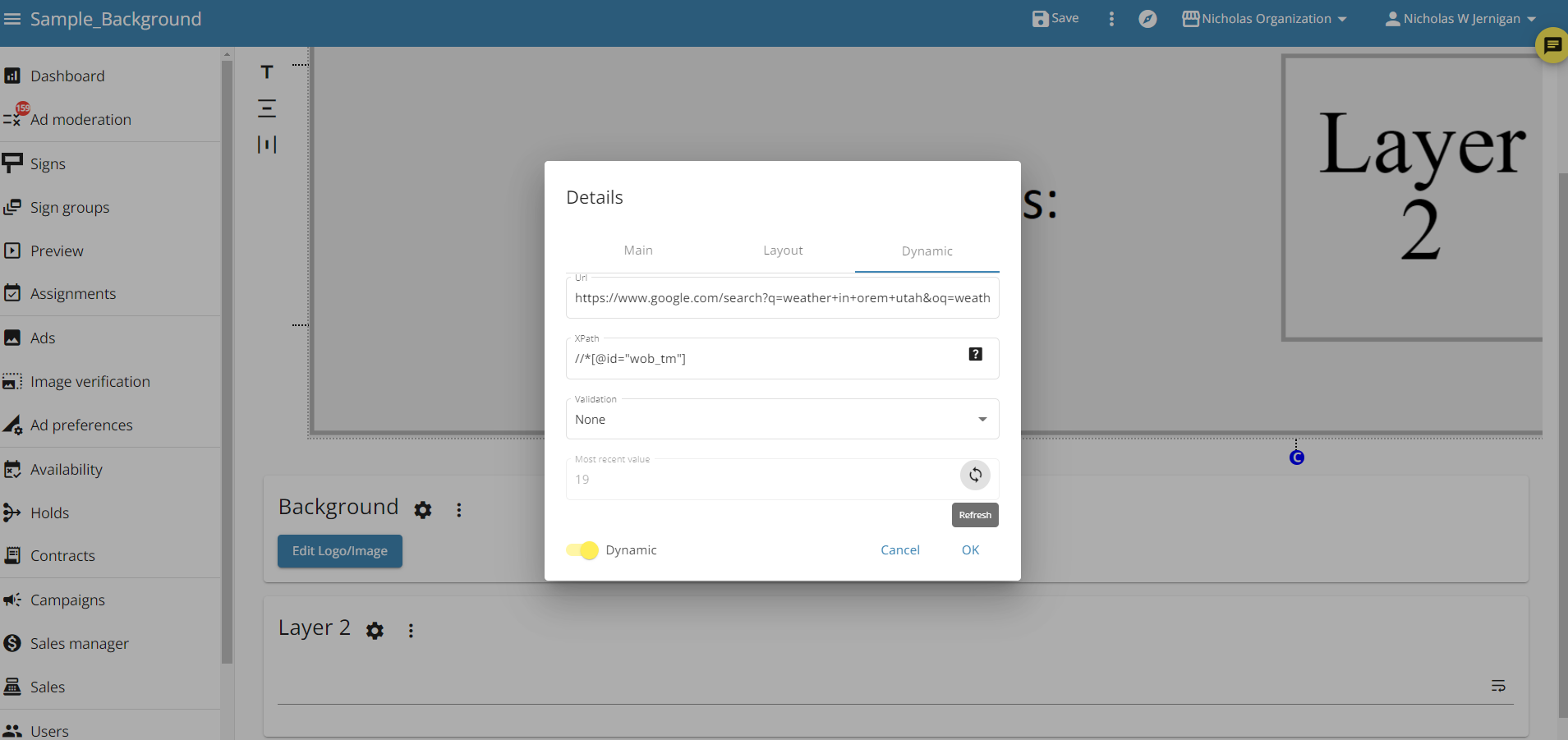
Then click OK, and you will see your dynamic ad with the dynamic element:
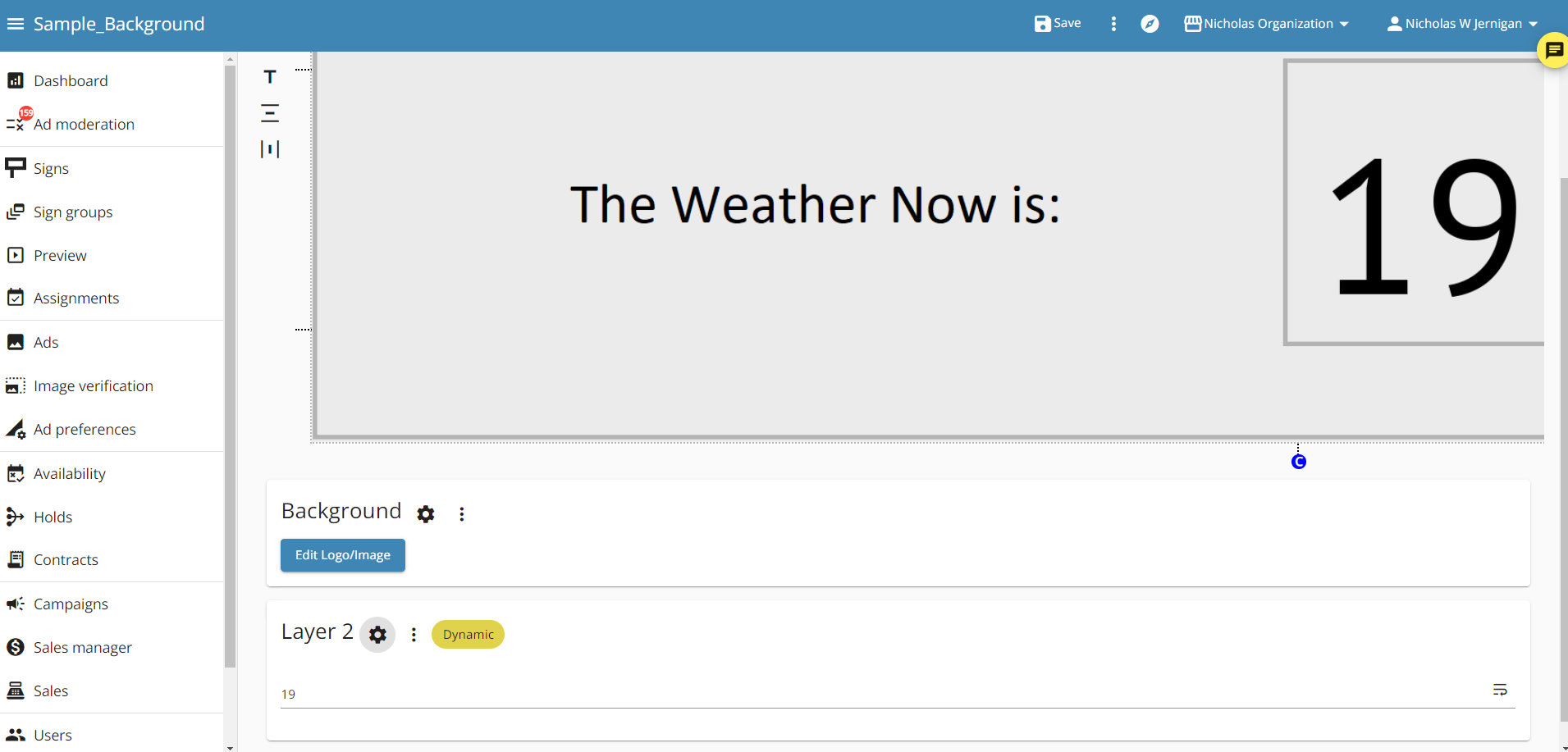
Once you are done, hit the save button at the top of the screen. This ad is now ready to be scheduled in an ad group.
Keep in mind that the dynamic elements will update about every 15 minutes, making this dynamic feature good for most things, but not good for things that change more frequently than every 15 minutes.
As always if you have additional questions reach out to us at operations@blipbillboards.com.
