This article walks you through the Adkom POP emails, what they are, and how to use them.
If you have an active Adkom contract you will receive an email similar to this one requesting pictures for a proof of picture (POP):
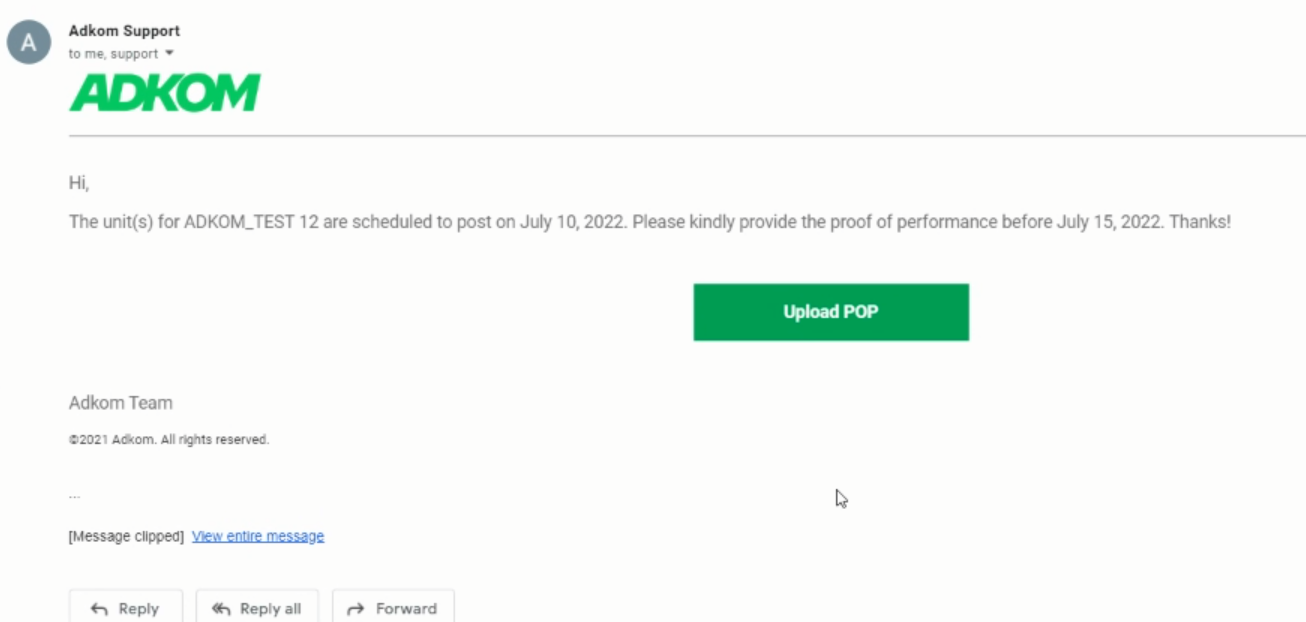
When you click the 'Upload POP' button you will be taken to a screen similar to the one shown below, showing you the advertiser and campaign name, and requesting POP pictures for each sign.
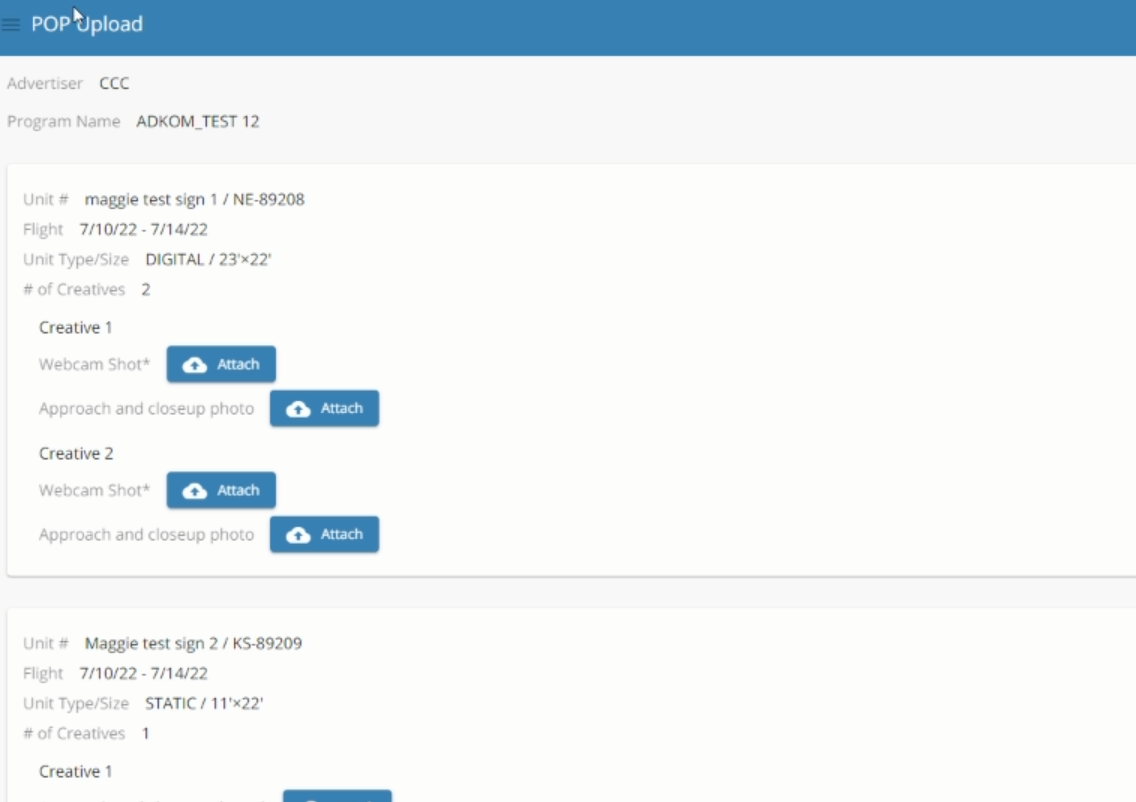
Here you can upload the webcam or taken photo of the campaign displayed on your sign. Any photo with an * next to it is required for submission. In the above example you would need webcam photos of creative one and two, and then you can hit the 'Send' button at the bottom right.
While webcam photos are preferred for digital signs, if a webcam is unavailable an approach or close-up photo of the creative playing will also work, but you will need to upload it in the webcam section above to be able to hit 'Send'.
Once you submit the POP the images will go to the Adkom sales representative. If the images are sufficient for the clients needs, you are done. If the client would like different images, you will get an email (see screenshot) asking you to upload new images.
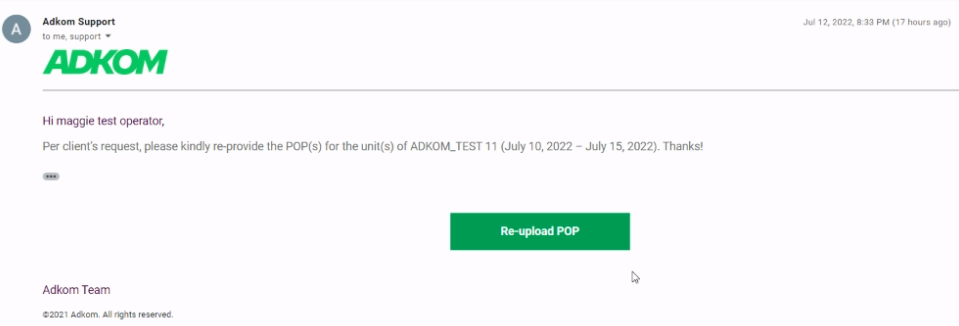
In this case you will need to upload new POP images for at least one creative on one sign. When you click on the 'Re-upload POP' button you will go back to the same page you used before, except one or more images will be surrounded with red. These images need to be replaced with new images. You can see the reason why by hovering over the image. In the below example the second image for Creative 1 needs to be replaced because it is 'not clear'.
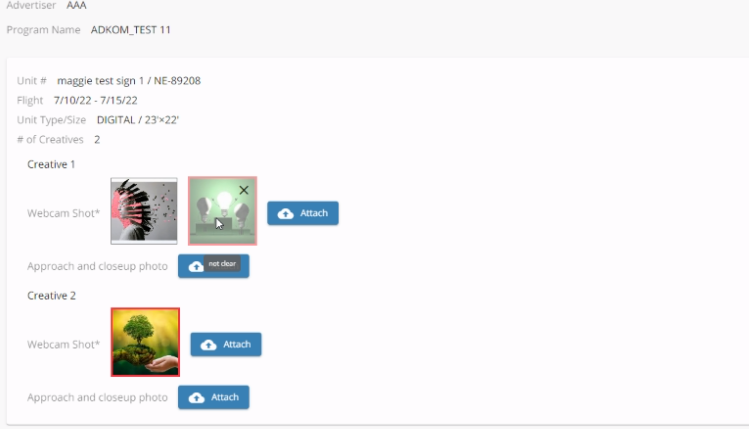
Once you upload new images, you will need to delete the ones surrounded with red by clicking the X in the top right corner of the image. Once new images are uploaded and the old bad images are deleted, you can hit the 'Send' button in the bottom right and you will be done.
